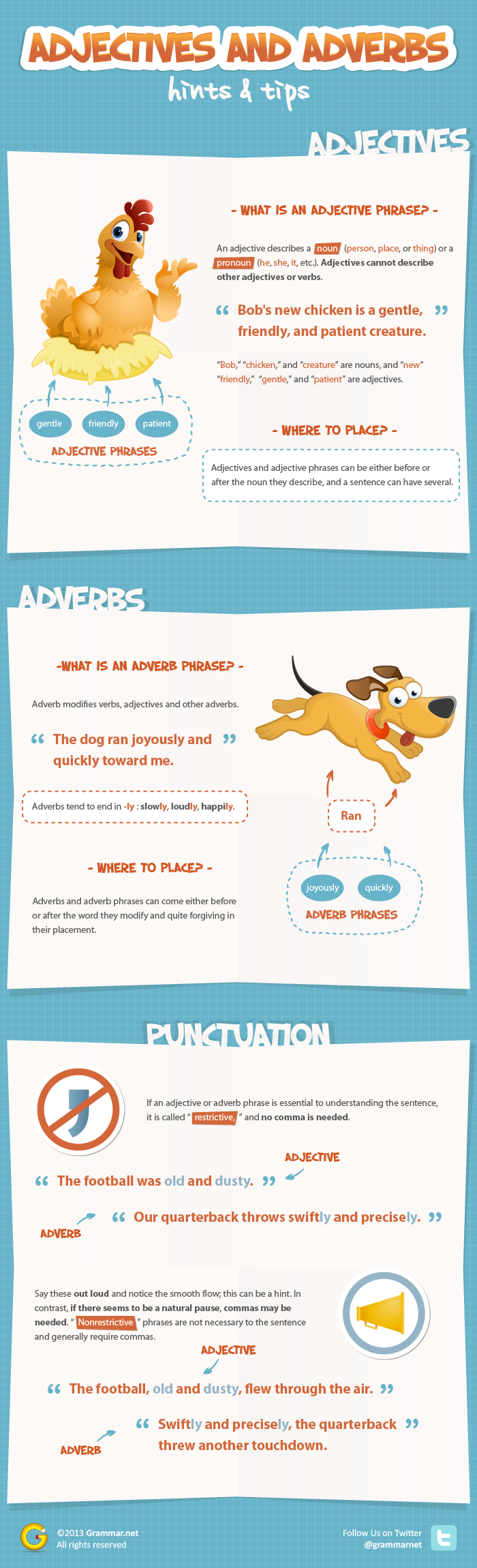Wednesday, July 31, 2013
Tuesday, July 30, 2013
More project ideas.......using THINGLINK
I can keep posting all day long! People have created the most amazing THINGLINKS with collections of websites that will get your students off and running.

Monday, July 29, 2013
Wednesday, July 24, 2013
Tuesday, July 23, 2013
Critical Thinking!
Look for more really interesting math games for your smartboard at www.transum.org
I have also posted them in the MATH section of this blog!
Wednesday, July 17, 2013
Animoto IDEAS!
Let students get creative by using Animoto to make their
very own monster-related news stories. Have students use
a paint application, or encourage them to do a public domain
and/or Creative Commons search. Then, ask them to invent their
own monster stories framed in the context of a hard news multimedia
package.
Ask students to narrate their projects as they play, reading from a script
that they've prepared. Is there an alien invasion? Is Sasquatch rooting
through dumpsters? Did somebody bring carnivorous dinosaurs back to life?
This is a great activity for pairs of students to complete together.
My Favorite Thing
Have students use Animoto to talk about their absolute most favorite thing.
This activity works as a Web 2.0 "show and tell" while giving students the
chance to talk about something passionately. Give students several minutes
to verbally set up their projects, making the case for why their 30 seconds was
well spent on the subject matter, and why they chose the content that they did
for the multimedia presentation.
There's something for everyone in this slideshow......
Here is a slideshow with some useful tips. Pick and choose what looks interesting and worth trying in your classroom. Remember- just look for one or two quick ideas!
Tuesday, July 16, 2013
Here's an idea for the age old question: "What did you do this summer?"
Bill Atkinson PhotoCard App
It's free and way more interesting than just having the kids journal about what they did over the summer!
1. Download the Bill Atkinson PhotoCard Lite app to the iPad from the App Store
2. Select an image of a place you visited over the summer.
3. Find relevant information to include about the place you have chosen.
(Save a picture from the iPad web browser by pressing and holding the image on the iPad screen, then select Save Image. The picture will be stored in the Photos section of the iPad
4. Use these images in PhotoCard Lite, add text and an audio recording to your share some important information about your selected event
Monday, July 15, 2013
Wednesday, July 3, 2013
Monday, July 1, 2013
Subscribe to:
Comments (Atom)